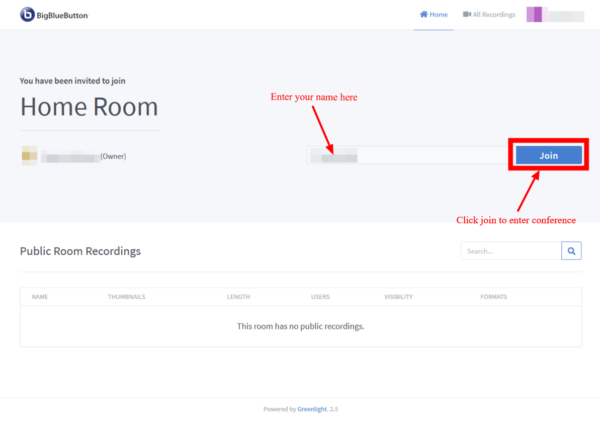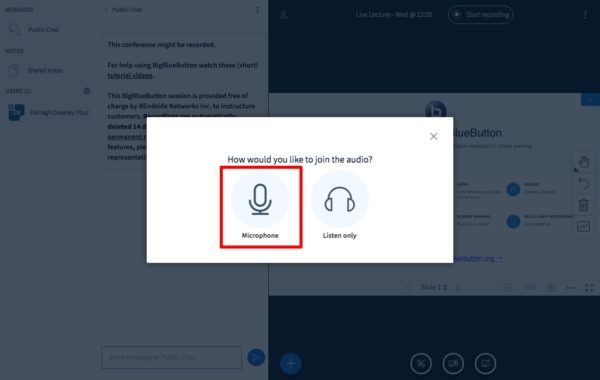This year’s CERC is hold virtually. Therefore, we use the BigBlueButton (BBB) virtual conference system. To get a better understanding how this system works, we provide here some basic information.
Link to conference: /open-vcs
Test rooms are also available within the system mentioned above – please use the Working Rooms A – C
(to test audio capabilities and to play/test with the system).
You need an account for entering the rooms, which you will receive from the organisation committee via email if you are registered.
Enter the conference
Goto our conference system (/open-vcs) and use the link »Conference Rooms«. Log in with the CERC account you got via email. Select the room you want to enter (for the conference we use »Main Room« – for tests please use one of the »Working Rooms«.
Based on tests with a variety of browser, we had the best results with Mozilla Firefox and Google Chrome. Regular problems we encountered with the old Internet Explorer and with Apple Safari browsers.
After you have selected the room, you will be redirected to Big Blue Button.
At first you are requested to enter your name. We recommend to take your real full name, to enable an adequate salutation.
Afterward you prepare the audio settings. You can choose between “Microphone” and “Listen only”. To be able to ask question, we strongly recommend to choose Microphone – within the conference system you can always mute your microphone when not needed!
When you have chosen Microphone, you have to choose your microphone device next. To ensure a correct function, an audio test follows next. If anything is setup correctly you should be able to talk in the microphone and hear your voice as echo. In some cases, you just need to reload the website and it works then.
Please do only join the session when everything is working properly.
General View
Even the system is relatively easy to use, you may do not understand how certain things work. Therefore, we provide some further tutorial videos below, which explain many frequently used features.
Viewer overview
Watch this video if you are going to use BigBlueButton. If you are teaching with BigBlueButton, also watch the video to the right.
Moderators/presenter overview
Watch this video if you are going to present with BigBlueButton.
Pan and Zoom
How to pan and zoom in your document and use fit-to-width for portrait documents.